Assigning audiences to communities
The Audiences section on the Community admin screen allows community admins to define different types of audiences for content posted on Fuse based on defined filters. For example, a "London" audience might only include users located in London.
For information on audience management, see Audience Management.
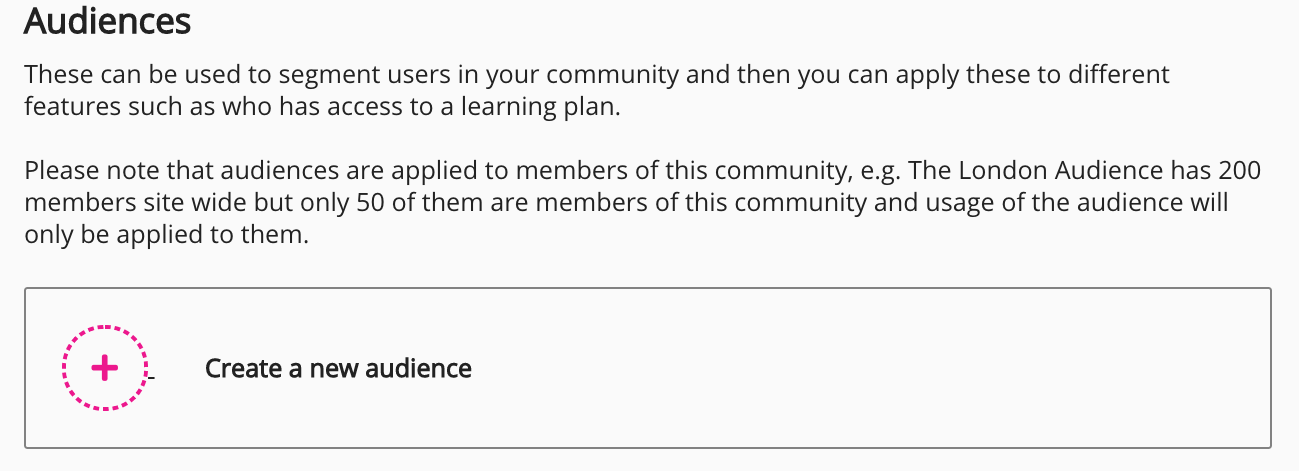
Create a new audience
The steps below describe how to create a new audience.
On the Audiences screen, click Create a new audience.
The Create new audience screen appears.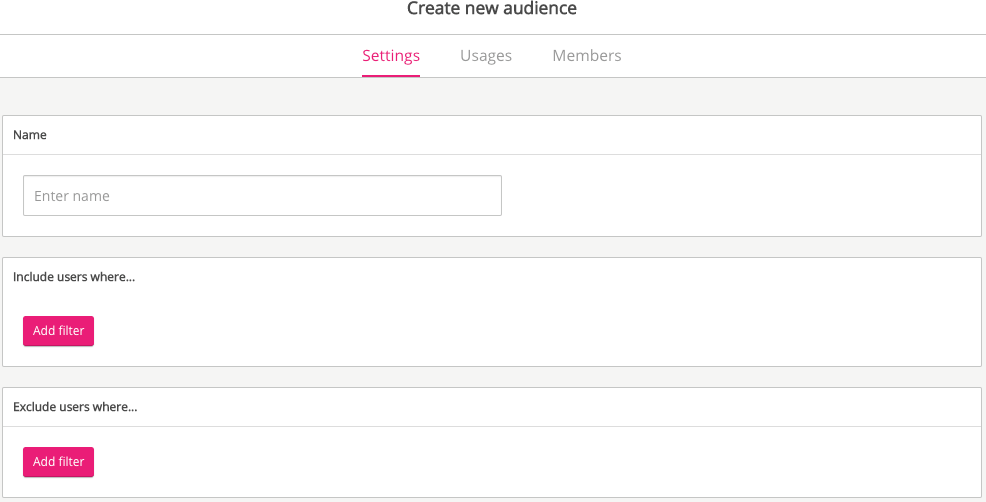
On the Settings tab, enter a name for the audience in the Enter name field.
To create rules for the type of users to be included in your new audience:
In the Include users where... section, click Add filter.
The Please select an option dropdown appears.In the Please select an option dropdown, select an audience filter.
Value-input fields appear depending on the audience filter selected. The screenshot below displays the value-input fields for the Location audience filter.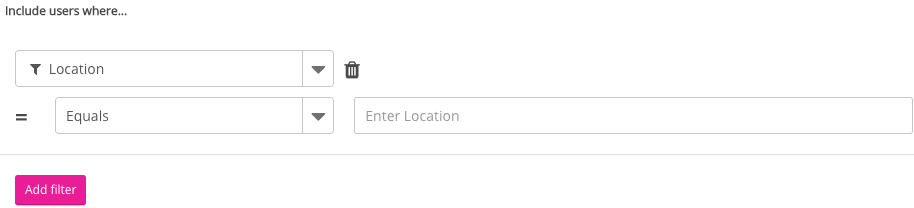
Depending on the value-input fields available, configure the parameters of the audience filter.
The screenshot below displays an audience filter configured to only include users in the location of London.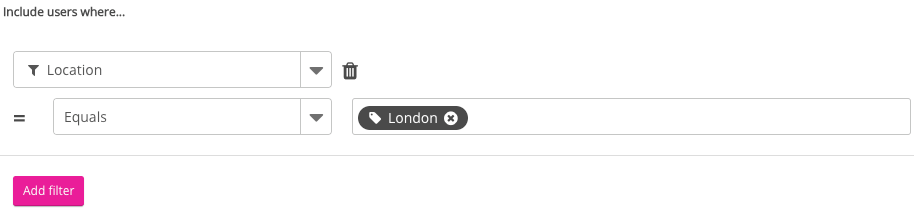
Click Add filter.
Another Please select an option dropdown appears.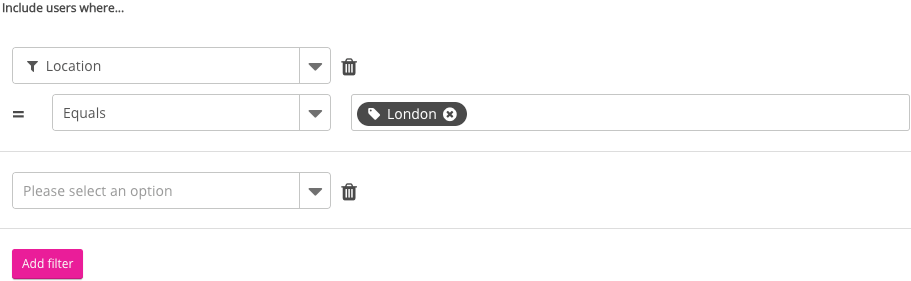
If necessary, repeat the steps above to create a new audience filter.
The screenshot below displays an audience filter configured to only include users in the location of London who are TAMs (Technical Account Managers).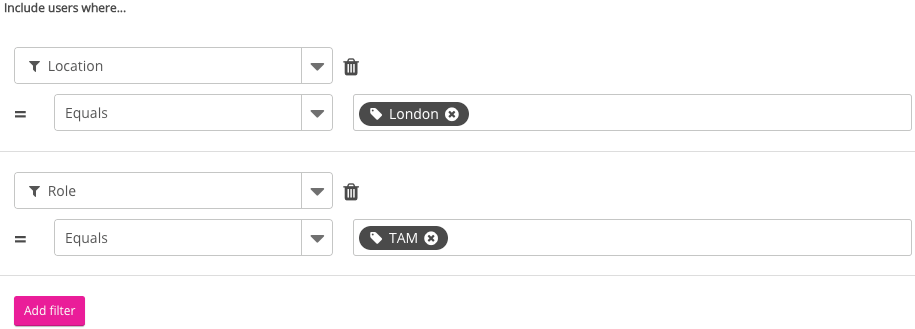
Click the Save button on the top-right of the screen.
The new audience is added to the Audiences table.
You can add up to five filters.
To create rules for the type of users to be excluded from your new audience:
Click Create a new audience.
The Create new audience screen appears.In the Exclude users where... section, click Add filter.
The Please select an option dropdown appears.Repeat steps 2 to 6 in the section above in the Exclude users where... section.
Usages
The Usages tab allows you to view where an audience is being used across the company instance and to remove it from the location(s).
Audiences can be mapped to communities, learning plans, and scheduled shares.
Members
The Members tab allows you to view all the users included in an audience.