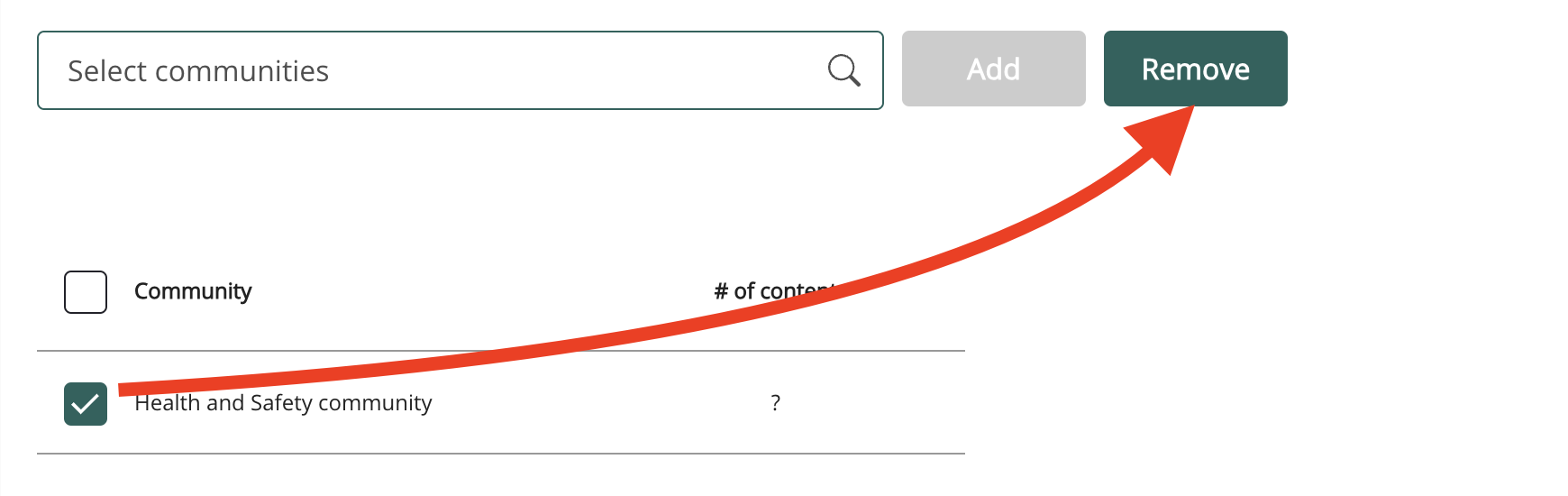AI configuration
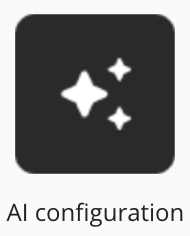
The AI configuration screen in the Admin Panel gives site admins and users in admin groups with the AI configuration permission assigned the ability to specify the communities AI-generated answers will be sourced from using Fuse’s AI Answers feature. When the specified communities have been selected, users are presented with AI-generated answers to questions they have entered in the search bar via the Ask AI tab, provided that:
Applicable answers can be extracted from the content in the selected communities.
The user has permission to access those communities and the content inside them.
The content in the communities is well structured and formatted, as indicated in the creating content for use with AI: readiness checklist.
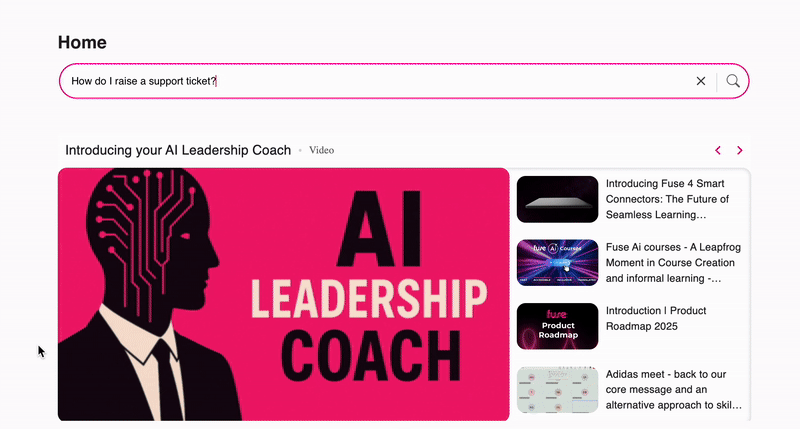
IMPORTANT: A user only sees answers sourced from content and communities they have access to. If the user doesn’t have access to one of the specified communities and the content within it, an answer won’t be generated based on it.
Before adding communities as sources for AI-generated answers in the platform, it is highly recommended that:
You go through the AI Answers: Go-live checklist for admins - this gives a comprehensive, step-by-step checklist that helps you prepare your communities, content and users when rolling out of AI Answers on the platform for the first time.
You refer to and share the creating content for use with AI: readiness checklists with those in your organisation who are responsible for creating, auditing and updating content in the communities you intend to use with Fuse’s AI Answers feature to ensure their content is formatted correctly and therefore get the best results.
Within each answer, there are links to the original source content, allowing users to click through to the original item of content on the platform so that they can verify the answer and view the content in full:
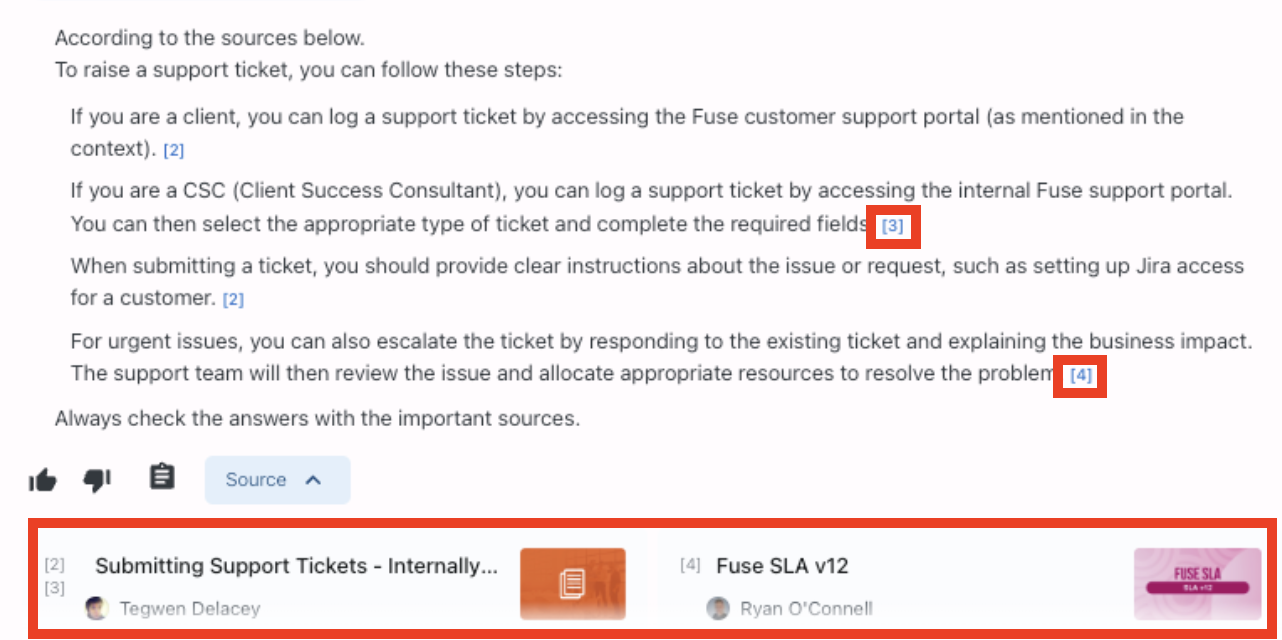
Source communities
In the Source communities tab, it is possible to:
Select communities so that the content inside them is used as a source for AI-generated answers
Remove selected communities so that they are no longer used as sources for AI-generated answers
IMPORTANT: This step is applicable for all community types, including open communities:
AI Answers cannot automatically extract AI-generated answers from content in open communities. You must add any open communities you wish to use to the Source communities list.
Please ensure that the correct users are members of the open communities you have added to the Source communities list. Only members of these open communities can see AI-generated answers extracted from them.
Adding a community as a source for AI-generated answers
To add a community as a source for AI-generated answers in the platform:
In the Source communities tab, in the Select communities field, search for a community and select it from the dropdown.
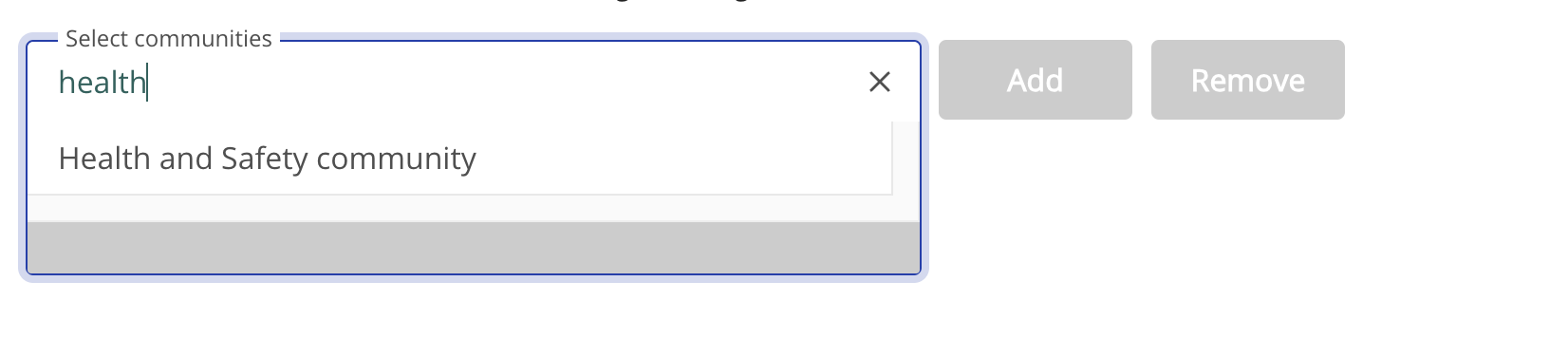
Click Add.

The community appears below in the Community list. Items of content currently in this community are automatically used as sources for answers to relevant queries entered by users in the search screen.
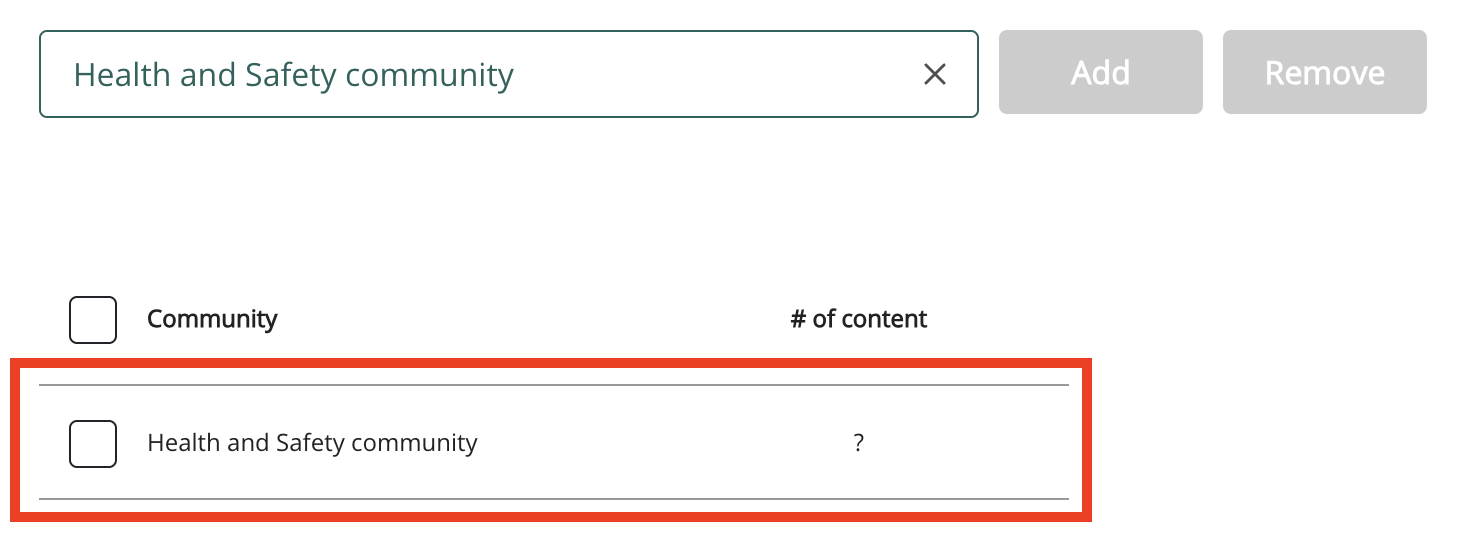
Removing a community as a source for AI-generated answers
To remove a community as a source for AI-generated answers, select the checkbox on the left-hand side of the community in the list, and then click Remove.
Please note that the removal of a community’s content from Fuse’s AI engine can take time, which means you may still see information from the content being included in AI-generated answers anywhere from 15 minutes up until 1 hour after clicking the Remove button, especially for communities with a large amount of content inside.