Updating Fuse Flow to a new version
When a new version of Fuse Flow is released, the Fuse Flow browser extension typically updates to the latest version automatically. If the browser extension does not update automatically, it can be done manually.
Automatic updates
Once a new version of Fuse Flow is released, the Fuse Flow browser extension typically updates automatically. The version number is displayed on the Options screen. 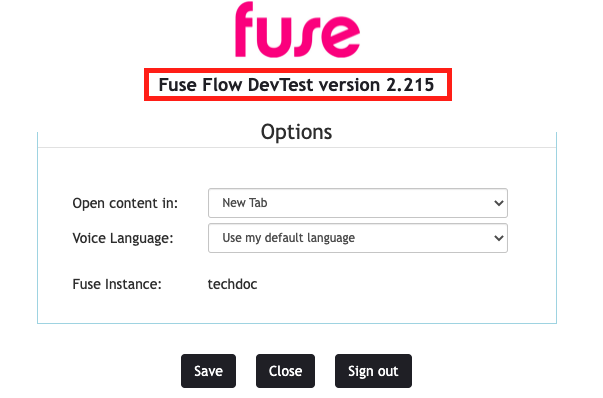
Manual updates
Once a new version of Fuse Flow is released, you can manually update the Fuse Flow browser extension in both Chrome and Microsoft Edge.
Manually updating Fuse Flow in Chrome
To manually update Fuse Flow in Google Chrome:
Click the Extensions icon.

The Extensions list appears.
Click Manage Extensions.

The Extensions screen appears, displaying all your installed extensions.Ensure that the Developer mode toggle, in the top-right corner is selected.
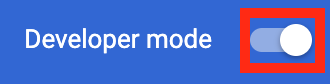
Ensure that the toggle on Fuse Flow is selected.
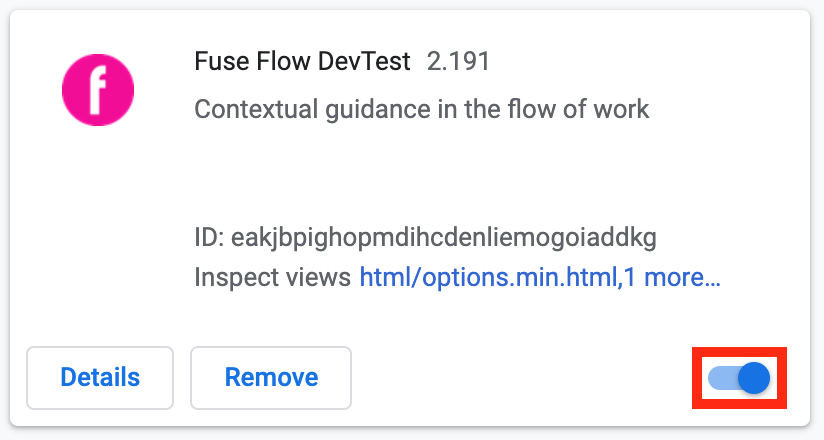
Click Update.

Fuse Flow is updated to the latest version.
Manually updating Fuse Flow in Edge
To manually update Fuse Flow in Microsoft Edge:
Click the Extensions icon.
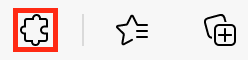
The Extensions list appears.
Click Manage Extensions.
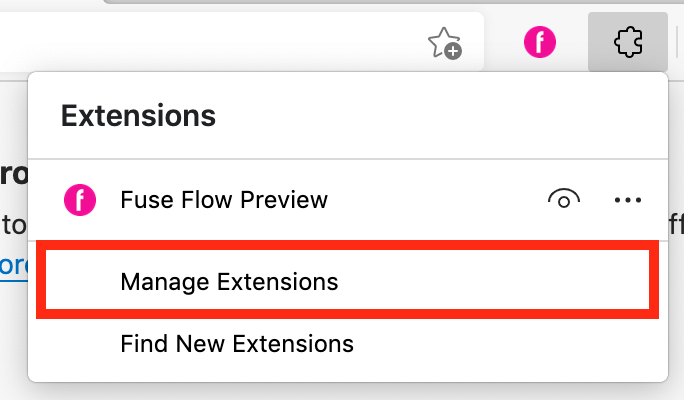
The Extensions screen appears, displaying all your installed extensions.
Ensure that the Developer mode toggle is selected, in the bottom-left corner.

Ensure that the toggle on Fuse Flow is selected.

Click Update.

Fuse Flow is updated.