Authorisation
This section includes:
Overview
This section includes information on how to obtain a valid auth_token.
Fuse field names are case-sensitive. If a field does not update or you are getting a bad response, check that the field name being sent within the request matches the field name on Fuse.
Auth Token
Auth Tokens can be obtained in the Admin panel of a Fuse instance or from an API client, such as Postman or cURL.
Generating an auth token in Postman
Follow these steps:
Select your workspace.
Create a request
Set the HTTP method to
POST.Enter the Fuse instance URL:
https://<instance_name>.fuseuniversal.com/api/v4.4/tokenSelect Body tab.
Select form-data sub-tab.
Set a couple of key-value pairs:
First KEY:
login_name; VALUE: <your_login_name>Second KEY:
password; VALUE: <your_password>
Press the Enter key or click on the Send button.
Expected Status Code: 201 Created
Make a note of the
auth_tokenvalue from the response body to use for requests in later Manage Users Endpoint Examples.
Example of auth_token with valid URL:
https://<instance_name>.fuseuniversal.com/?auth_token=Rn26mdxAs1_jjzVt__ySga
Use the following screenshot as a reference in the previous steps:
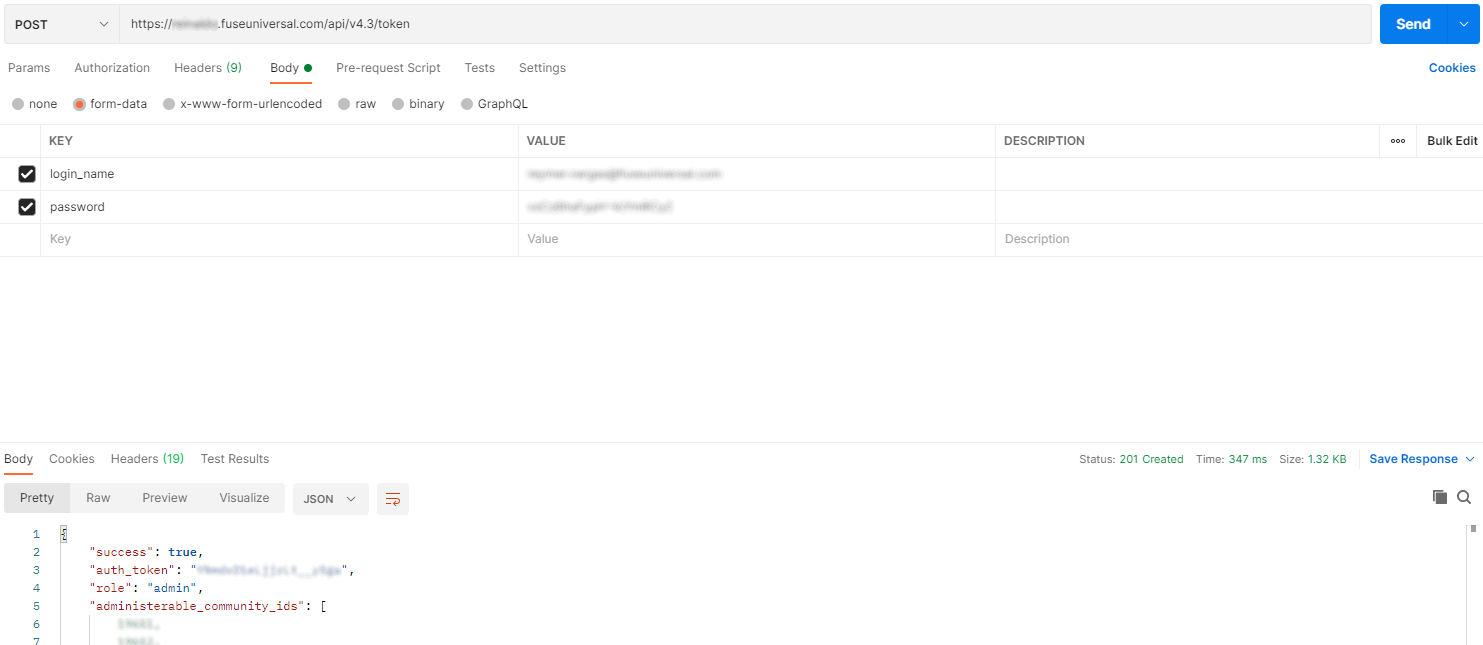
Generating an auth token in cURL
To generate an auth_token in cURL, run the following command:
curl --location --request POST 'https://<instance_name>.fuseuniversal.com/api/v4.4/token' --form 'login_name=<api_user>' --form 'password=<api_user_password>’'