Uploading your own transcripts
You can add your own transcripts to a video by uploading a .SRT file in the Subtitles section of the Edit content screen, which users can then view as subtitles.
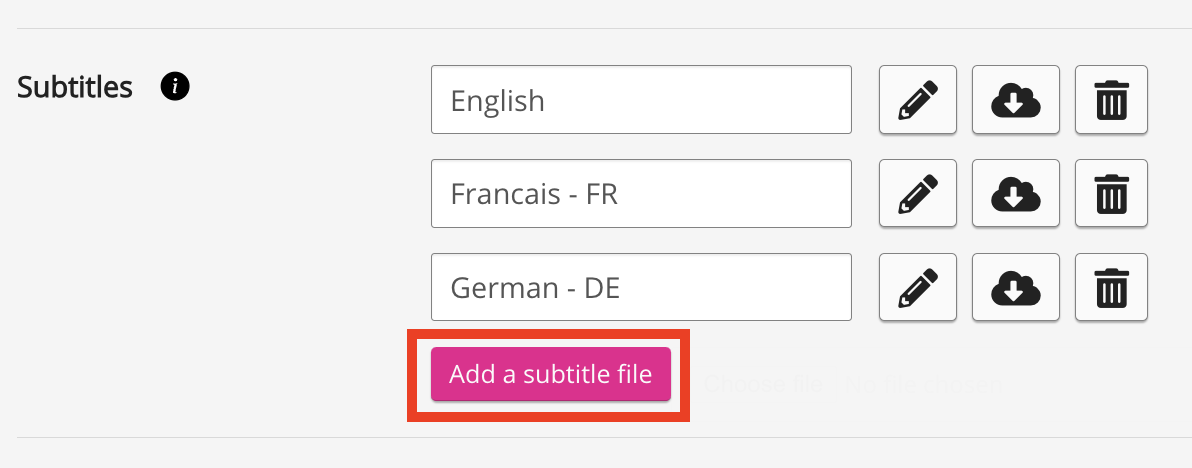
When you upload a .SRT file, you must use the correct naming convention. The file must be named with the correct language code, as shown in Fuse's supported languages list. For example, if you are uploading a .SRT file containing French subtitles, the file must be named 'fr-FR'.
Once the .SRT file has been uploaded, you can change the label so that it is more human readable. For example, you might change fr-FR to Francais.
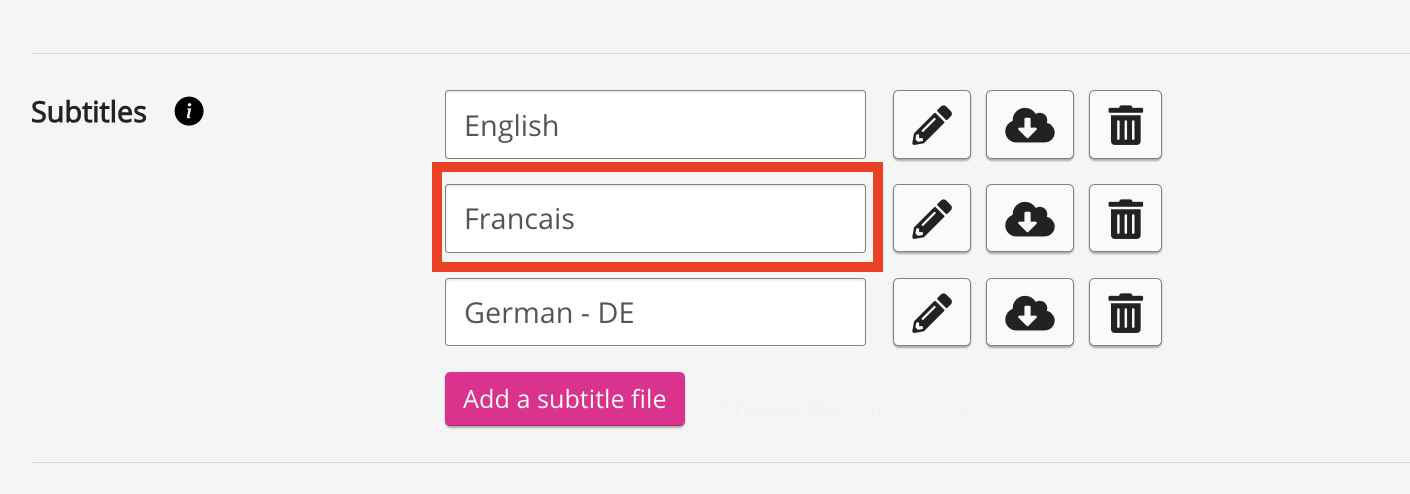
UTF-8 is the standard encoding format for .SRT files in Fuse. For information on how to convert your .SRT file to UTF-8, see Converting a .SRT file to UTF-8 section below.
If you want to upload your own transcripts, you must first delete the auto-generated .SRT file before uploading your own.

Uploading a .SRT file
To upload a .SRT file:
On the Edit content screen for your video, click Add a subtitle file.
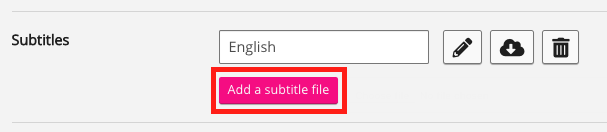
Locate and select the .SRT file on your computer.
Click Open.
The .SRT file is added to the Subtitles list.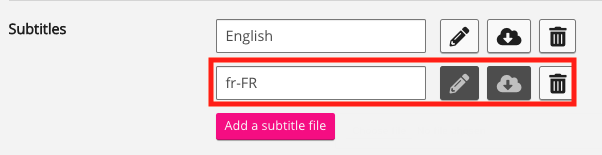
[Optional] If necessary, you can alter the label so that it is more human readable. For example, you might change “fr-FR” to “Francais”.

At the bottom of the screen, click Save.

The subtitles are added to the video. Users can select the subtitles while playing the video in Closed Captions (CC) menu on the player.
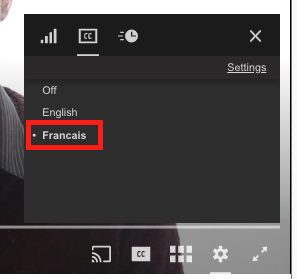
Converting a .SRT file to UTF-8
The standard encoding format for .SRT files in Fuse is UTF-8. Using a different format may result in characters not displaying correctly. It is strongly advised that you convert your .SRT file to UTF-8 before uploading it to Fuse.
Microsoft Windows
To convert the file in Windows:
Open the .SRT file in a text editor, such as Notepad.
Click File.
Click Save As.
The Save As popup appears.From the Encoding: dropdown, select UTF-8.

Click Save.
Mac OS
To convert the file in Mac OS:
Open the .SRT file in a text editor, such as TextEdit.
Click File.
From the menu, click Duplicate.
Click File.
Click Save.
From the Plain Text Encoding dropdown, select Unicode (UTF-8).
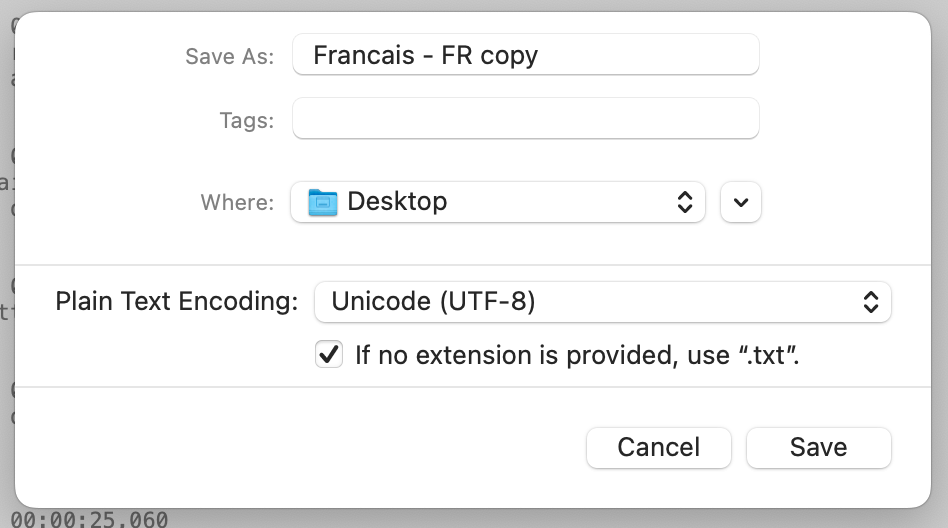
Click Save.
The copy is converted to UTF-8.