Searching in the Fuse mobile app (Legacy)
The following information relates to the legacy Fuse search on the mobile app. For information on the new Fuse search, see Searching in the Fuse Mobile app.
The Search icon allows you to search for content, communities, and users on the Fuse mobile app.
To search:
Tap the Search icon.
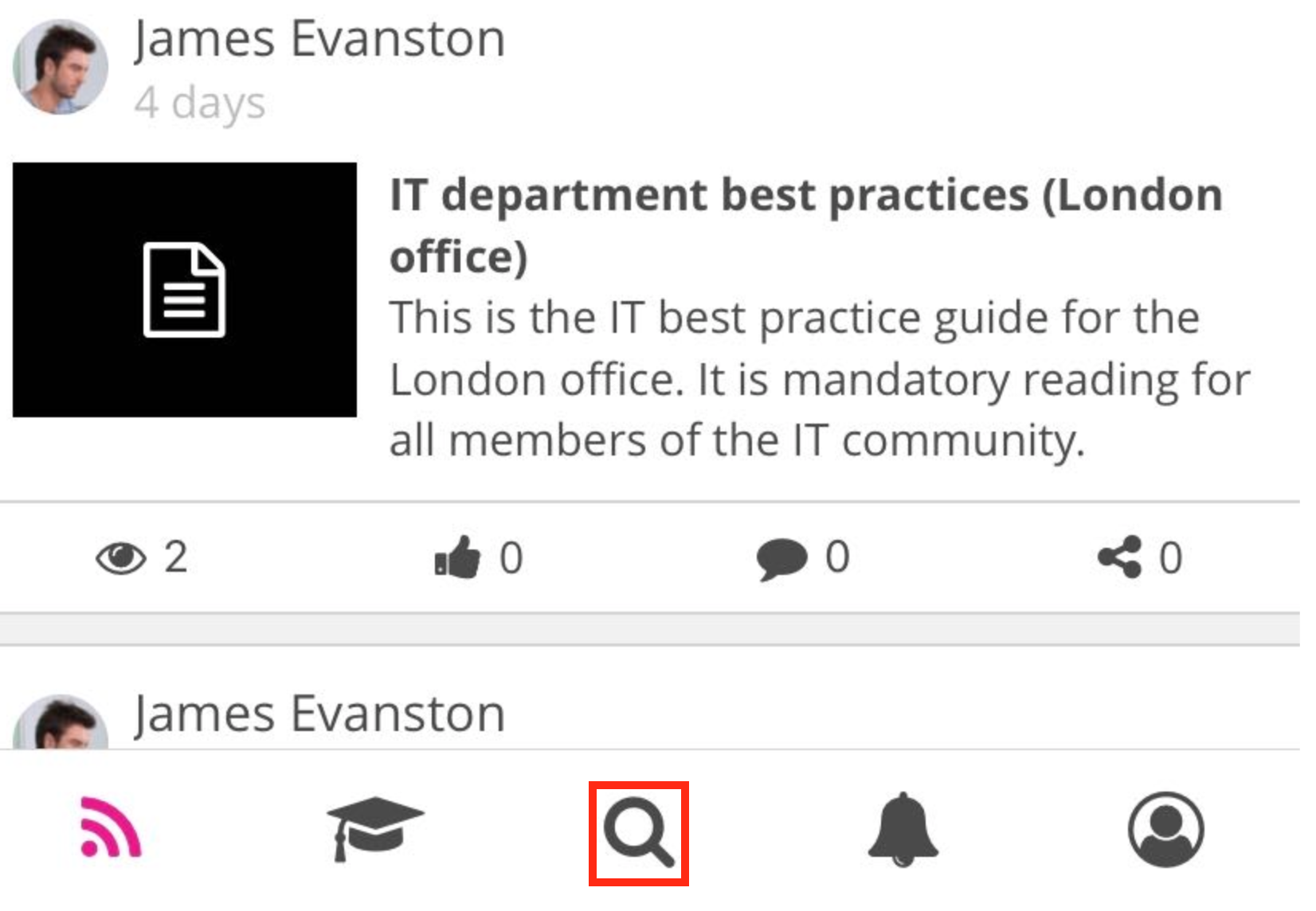
The Type to search field appears.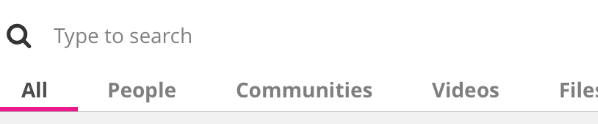
In the Type to search field, enter a word or phrase.
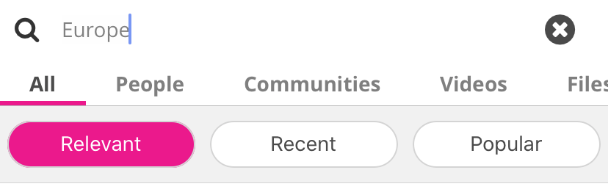
A list of search results appears matching the criteria you have entered.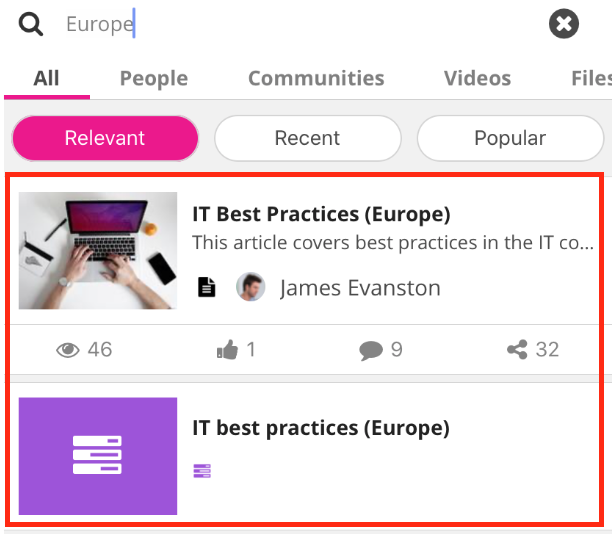
To clear the Type to search field, tap the cross.

Filtering search results
You can narrow down the search results using the filters below the Type to search field.
You can filter the search results to only display the following object types:
Communities: Only display communities that have the word/phrase in the title or description.
Videos: Only display videos that have the word/phrase in the title or description.
Files: Only display files that have the word/phrase in the title or description.
Articles: Only display articles that have the word/phrase in the title or description.
Questions: Only display questions that have the word/phrase in the title or description.
Links: Only displays links that have the word/phrase in the title or description.
Courses: Only display courses that have the word/phrase in the title or description.
Learning plans: Only display learning plans communities that have the word/phrase in the title or description.
Topics: Only display topics that have the word/phrase in the title or description.

You can also filter the results by relevancy, popularity, and how recently the items were created.