Creating a keyboard shortcut for Fuse Flow
You can add a keyboard shortcut to Fuse Flow so that you can quickly and easily open it. A keyboard shortcut is a custom combination of keys that allows you to open a browser extension, instead of manually browsing to it and opening it.
Adding a keyboard shortcut in Google Chrome
To add a keyboard shortcut to Fuse Flow in Google Chrome:
In Google Chrome, click the Extensions icon.
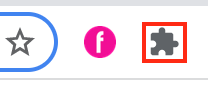
From the menu, click Manage Extensions.
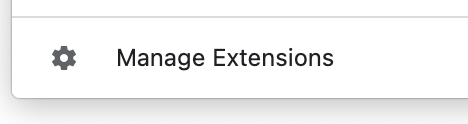
The Extensions screen appears.
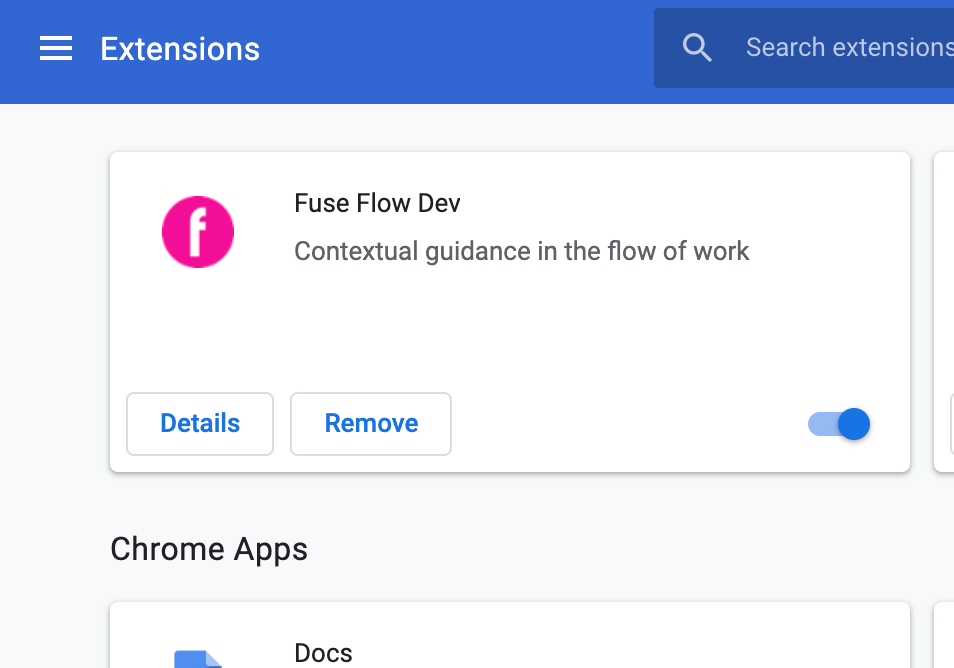
On the Extensions screen, click the menu icon.
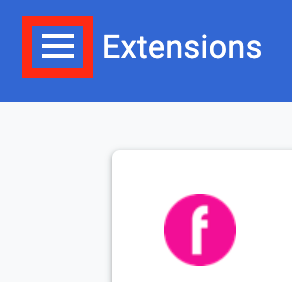
Click Keyboard shortcuts.
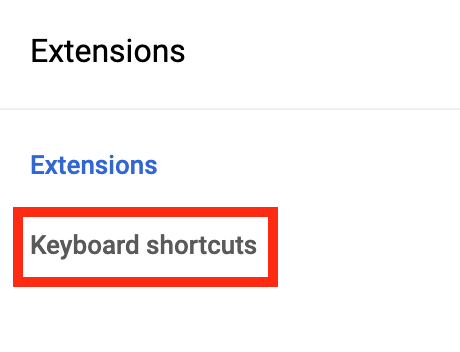
A list of browser extensions appears.On the Fuse Flow browser extension, click the Edit icon.
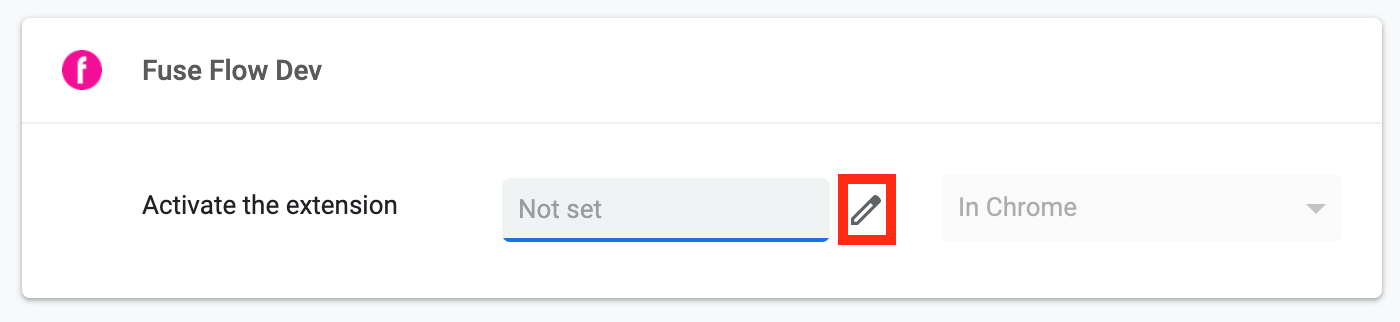
In the Activate the extension field, enter the keyboard shortcut that you will use to open Fuse Flow. For example, you might want to use Ctrl and F keys to open Fuse Flow.

The extension is saved in Google Chrome and can be used to open Fuse Fuse Flow.
Adding a keyboard shortcut in Microsoft Edge
To add a keyboard shortcut to Fuse Flow in Microsoft Edge:
In Microsoft Edge, click the Extensions icon.
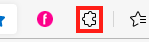
From the menu, click Manage Extensions.
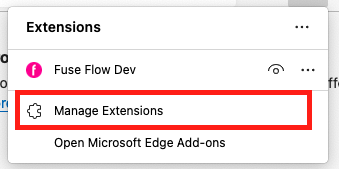
In the Extensions menu on the left-hand side, click Keyboard Shortcuts.
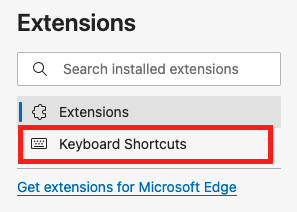
The Keyboard shortcuts list appears.
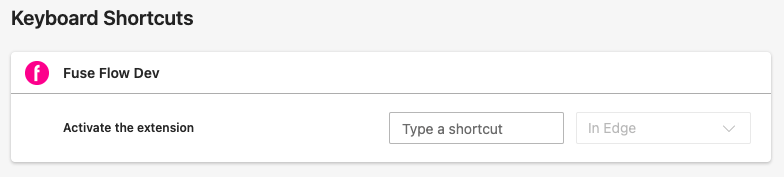
On the Fuse Flow browser extension, in the Type a shortcut field, enter the keyboard shortcut you will use to open Fuse Flow. For example, you might want to use Ctrl and F keys to open Fuse Flow.
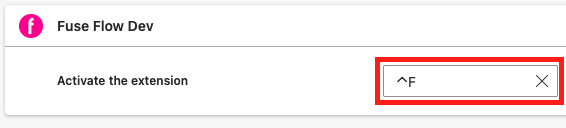
The extension is saved in Microsoft Edge and can be used to open Fuse Fuse Flow.